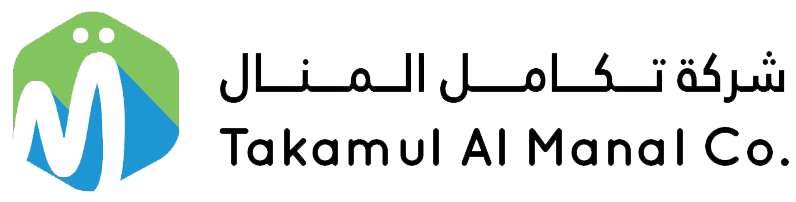Highlights – Release 1.1.3
Section-Wise JSON export of GSTR-1 to support IFF filing
If you have opted for the QRMP scheme, then you can export section-wise JSON files in GSTR-1 using TallyPrime.
Thereafter, on the GST portal, you can upload JSON files of B2B Invoices and Credit/Debit Notes (Registered) for the first and second months of a quarter using the Invoice Furnishing Facility.
Introduction of Oman VAT
TallyPrime supports Oman VAT from 16-April-2021 for all kinds of transactions.
Using TallyPrime, you can
- Enable VAT
- Set VAT registration details
- Configure tax rates for VAT
- Create duty masters for VAT
- Charge VAT in transactions
Product Improvements – Release 1.1.3
General
Printing of logo in the Simple Invoice Format
The logo was not printed when you had set the following configurations:
- The Use Simple Invoice format option was set to Yes in the print configurations for an Invoice.
- The e-Invoicing applicable option was set to No in the GST Details under F11 features.
This issue is resolved.
Display Modes in TallyPrime
TallyPrime now offers two Display Modes – Bright and Soft. While Bright is the default display mode, you can enable Soft display mode, as per your preference, by going to F1 (Help) > Settings > Display > Colour & Sound > Display Mode.
e-Invoicing
Undo IRN Cancellation in TallyPrime
If you have mistakenly cancelled an e-Invoice in TallyPrime, then the Undo IRN Cancellation button will help you undo the cancellation.
This will
- Remove the reasons and remarks of cancellation from the voucher.
- Update the status of an Invoice as not cancelled in TallyPrime – in alignment with the e-Invoice system.
- Help you keep the e-Invoice report up to date.
Transporter Name in e-Way Bill
When you generated the e-Way Bill along with e-Invoice, the Transporter Name was not appearing in the e-Way Bill printed from the e-Way Bill portal.
This issue is resolved.
Product Description in e-Invoice
When you verified an e-Invoice using the acknowledgement number, the Product Description was appearing blank. This happened when e-Invoices were generated by uploading Invoice details to the portal directly using TallyPrime.
This issue is resolved.
Rejection of e-Invoice because of negative free quantity
e-Invoices were rejected by the e-Invoice System, with the reason given as negative free quantity, even when no free quantities were entered in the invoice.
This happened when UoMs with 4 decimals were rounded off to 3 decimals for a few stock items in the Invoice.
This issue is resolved, and now you can continue to use UoM with 4 decimal places.
Experience Improvement
TallyPrime Release 1.1.3 also comes up with stability improvements for a seamless e-Invoicing experience.
Accounting & Finance – Accounting Reports
Bill-wise details in Ledger Vouchers report
When you printed the Ledger Vouchers report in the condensed format, bill-wise details did not appear.
This issue is resolved.
TCS
Occurrence of Any@0% in TCS sales transaction
When you printed a sales transaction with TCS, the TCS Category for value appeared as Any@0% below the stock item. This happened when you had selected Any as TCS Nature of Goods in the Sales or Income ledger.
This issue is resolved.
TCS rate printed in the Invoice
The TCS rate printed in the invoice was incorrect when different rates were set for Individuals and Other Collectee Types in the same Nature of Goods.
This issue is resolved.
Banking
Bank Reconciliation statement (Kotak Mahindra Bank)
When you used the Reconcile All Unlinked feature after importing a bank statement, an MAV error occurred in the Bank Reconciliation statement.
This issue is resolved.
Printing of cheques in vertical mode
Cheques were getting printed in landscape mode even when you had set the alignment as Vertical Centre in the bank ledger.
This issue is resolved.
Unable to save Contra voucher opened from BRS
The Voucher totals do not match message appeared while saving a Contra voucher from the Bank Reconciliation statement.
This happened when you created a Payment voucher from BRS after importing a bank statement, and then changed the voucher type to Contra.
This issue is resolved.
e-Payments
e-Payments for Bank of Baroda
- Export payment instruction files in encrypted format.
You can do this by setting the format in the e-Payment Configuration screen, and then upload the files on the bank portal. - Import Intermediate/Reverse files shared by the bank in encrypted format.
e-Payments for Yes Bank
You now have the option for selecting Delimited (|) – Corporate Net Banking format in addition to the Fixed Width – Corporate Net Banking format in the e-Payment Configuration screen.